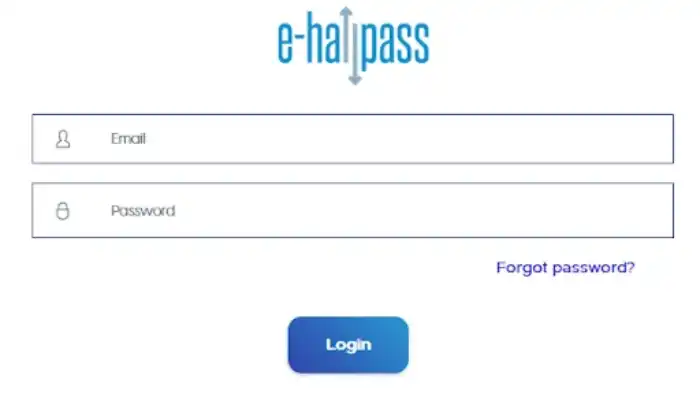EHallPass is a comprehensive digital solution designed to streamline and modernize the management of hall passes and attendance tracking in educational institutions. With its user-friendly interface and powerful features, EHallPass simplifies the process of monitoring student movements and ensures a more efficient and secure environment within schools.
What is EHallPass?
EHallPass is a web-based application that replaces traditional paper-based hall passes. It provides educators and administrators with a digital platform to monitor and manage student movements throughout the school premises. By integrating technology into the hall pass system, EHallPass eliminates the need for physical passes and enables real-time tracking of student whereabouts.
With EHallPass, students can request permission to leave the classroom for various reasons, such as using the restroom, visiting the library, or attending appointments. Educators can review and approve these requests, ensuring that students are accounted for at all times. By digitizing the hall pass process, EHallPass enhances student accountability and reduces disruptions in the learning environment.
Overview of EHallPass Features
EHallPass offers a range of features that enhance the efficiency and effectiveness of managing student movements within a school setting:
- Digital Hall Passes: EHallPass replaces traditional paper hall passes with digital passes that students can acquire through their accounts. These passes contain important information such as the student’s name, destination, and time stamp.
- Real-Time Monitoring: EHallPass provides real-time monitoring of student movements, allowing educators and administrators to track students within the school premises. This helps ensure student safety and accountability.
- Request and Approval System: Students can request permission to leave the classroom through EHallPass, and educators can review and approve these requests. This system streamlines the process and enables efficient communication between students and teachers.
- Customizable Pass Types: EHallPass allows schools to create and customize different pass types based on their specific needs. This flexibility ensures that the system can accommodate a wide range of activities and destinations.
- Attendance Tracking: EHallPass includes attendance tracking features, enabling schools to easily monitor student attendance and generate reports as needed. This feature simplifies the overall attendance management process.
- Notifications and Reminders: EHallPass offers notification and reminder functionalities to keep students, educators, and administrators informed about pass approvals, expirations, and other important updates.
By utilizing EHallPass, schools can enhance their overall efficiency, reduce disruptions, and improve student safety. The system’s intuitive interface and robust features make it an invaluable tool for modernizing the management of hall passes and attendance tracking.
Accessing EHallPass
EHallPass provides a convenient and efficient way for students and staff to manage various aspects of their school routines. To access EHallPass, users need to create an account and log in. Let’s explore the process of creating an account and logging in to EHallPass.
Creating an Account
To get started with EHallPass, users must create an account. The account creation process may vary depending on the specific setup implemented by the school or institution. In many cases, schools integrate EHallPass with Clever, a popular single sign-on solution. If your school uses Clever, you can log in to EHallPass using your Clever credentials.
For students looking to create an account, they will typically receive their Clever login details from their school administration. Once they have their Clever credentials, they can use them to log in to EHallPass. If you’re unsure about how to access Clever or need help with your Clever login, refer to our article on how to login to Clever as a student.
Logging In to EHallPass
After creating an account or obtaining your Clever login details, logging in to EHallPass is a straightforward process. Follow these steps to access your EHallPass account:
- Visit the EHallPass login page.
- Enter your Clever login credentials, including your username and password.
- Click on the “Log In” button to proceed.
Once you have successfully logged in, you will have access to the EHallPass dashboard and the various features within the platform.
It’s worth noting that some schools may have a customized login page for EHallPass. In such cases, you should refer to the instructions provided by your school administration or check their official documentation for guidance on accessing EHallPass specifically.
By creating an account and logging in to EHallPass, students and staff gain access to a powerful tool for managing hall passes, tracking attendance, and requesting permissions. In the following sections, we will explore the various features and functionalities available within the EHallPass platform.
Navigating the EHallPass Dashboard
Once you have successfully logged in to EHallPass, you will be greeted with the user-friendly dashboard. The dashboard provides an organized and intuitive interface to help you navigate through the various features and functionalities of EHallPass. Let’s explore the layout and menu options to get a better understanding of how to efficiently use the platform.
Understanding the Dashboard Layout
The EHallPass dashboard is designed to provide easy access to all the essential tools and information you need. Here are the main components of the dashboard layout:
- Navigation Bar: Located at the top of the screen, the navigation bar contains quick links to essential features such as managing hall passes, tracking attendance, and requesting permissions.
- Sidebar: The sidebar is located on the left side of the screen and provides additional menu options for different functionalities within EHallPass. This includes features like reports, analytics, and settings.
- Main Content Area: The main content area occupies the central part of the screen and displays the relevant information and tools based on the selected menu option or feature.
Exploring Menu Options
The EHallPass dashboard offers a variety of menu options to cater to different purposes and needs. Here are some of the key menu options you will find:
- Manage Hall Passes: This menu option allows you to create, view, and manage hall passes for students. You can easily track the movements of students within the school premises and ensure a smooth flow of students between classes.
- Track Attendance: With this menu option, you can efficiently track student attendance. You can mark students as present, absent, or tardy, providing valuable data for attendance records and analysis.
- Request Permissions: This menu option enables you to request permissions for activities such as leaving the school premises, attending events, or visiting specific areas within the school. You can submit requests through the platform, streamlining the approval process.
- Reports and Analytics: EHallPass offers robust reporting and analytics capabilities. Through this menu option, you can generate insightful reports and analyze data related to hall passes, attendance, and permissions. These reports can help identify trends, monitor student behavior, and make informed decisions.
- Settings: The settings menu option allows you to customize and configure various aspects of EHallPass to meet your specific needs. You can manage user accounts, adjust notification settings, and personalize the platform according to your preferences.
By familiarizing yourself with the menu options and understanding the layout of the EHallPass dashboard, you can efficiently navigate through the platform and make the most of its features. Whether you need to manage hall passes, track attendance, or request permissions, EHallPass provides a user-friendly interface to streamline these processes and enhance efficiency within your school.
Using EHallPass for Different Purposes
EHallPass offers various features and functionalities to streamline daily tasks and enhance efficiency within educational institutions. In this section, we will explore how EHallPass can be used for managing hall passes, tracking attendance, and requesting permissions.
Managing Hall Passes
EHallPass simplifies the process of managing hall passes, making it easier for students and staff to navigate their daily activities. With EHallPass, students can request permission to leave the classroom and receive digital hall passes that are tracked and monitored by the system.
By logging into EHallPass, students can submit a hall pass request, specifying the reason for leaving the classroom and the expected duration of the absence. Once approved, students are granted a digital hall pass that can be displayed on their mobile devices. This eliminates the need for traditional paper passes, reducing waste and administrative burdens.
Administrators and teachers can monitor the status of hall passes in real-time, allowing them to track students’ whereabouts and ensure accountability. EHallPass provides a centralized system for managing hall passes, enhancing safety and streamlining the overall process.
Tracking Attendance
EHallPass also offers features to streamline attendance tracking, allowing educational institutions to maintain accurate records. With EHallPass, teachers can easily record and track student attendance, eliminating the need for manual attendance sheets.
Teachers can log into EHallPass and mark students as present or absent, providing an efficient and convenient way to track attendance. The system also allows for customizable attendance codes, enabling teachers to record specific reasons for student absences, such as illness or appointments.
EHallPass provides administrators and teachers with comprehensive attendance reports, enabling them to analyze attendance patterns, identify trends, and address any attendance-related issues. This data-driven approach helps institutions take proactive measures to improve student attendance and engagement.
Requesting Permissions
EHallPass simplifies the process of requesting permissions, allowing students and staff to submit requests electronically. Whether it’s requesting permission to attend an extracurricular activity or seeking approval for a field trip, EHallPass streamlines the permission request process.
Through EHallPass, students can submit permission requests, providing necessary details such as the purpose, date, and time of the event. Teachers and administrators can review and approve these requests within the system, ensuring a seamless and efficient process.
EHallPass also offers features to customize permission workflows based on the specific requirements of the institution. This flexibility allows for easy configuration of permission request processes, providing a tailored experience for each educational institution.
By utilizing EHallPass for managing hall passes, tracking attendance, and requesting permissions, educational institutions can enhance organization, efficiency, and accountability in their daily operations. EHallPass offers a comprehensive solution that simplifies administrative tasks and improves the overall educational experience for students, teachers, and staff.
Tips for Efficiently Using EHallPass
To maximize your efficiency while using EHallPass, take advantage of the following tips and features: setting up reminders and notifications, utilizing reports and analytics, and troubleshooting common issues.
Setting Up Reminders and Notifications
EHallPass offers various options to help you stay organized and on top of your responsibilities. By setting up reminders and notifications, you can ensure that you never miss important tasks or deadlines.
| Feature | Description |
|---|---|
| Reminders | Set reminders for upcoming hall passes, attendance tracking, or permission requests. Choose the frequency and timing of the reminders to suit your needs. |
| Notifications | Enable push notifications on your mobile device to receive instant alerts about hall passes, attendance updates, or permission approvals. Stay informed even when you’re not actively using EHallPass. |
To enable reminders and notifications, navigate to the settings or preferences section of your EHallPass account. Customize the options to align with your workflow and preferences. By leveraging these features, you can streamline your daily activities and ensure that you’re always aware of the latest updates. For more information on logging in to EHallPass, refer to our article on clever login with Google as a student.
Utilizing Reports and Analytics
EHallPass provides comprehensive reports and analytics to help you gain valuable insights into your usage patterns and trends. By utilizing these tools, you can analyze your behavior and identify areas for improvement.
| Feature | Description |
|---|---|
| Reports | Access detailed reports that provide information on hall pass usage, attendance records, and permission requests. Use these reports to identify patterns, monitor trends, and make data-driven decisions. |
| Analytics | Utilize the analytical features within EHallPass to gain insights into your own habits and behaviors. Analyze data such as average time spent outside the classroom, most frequently visited areas, and more. Identify opportunities to optimize your schedule and improve your overall efficiency. |
To access reports and analytics, navigate to the corresponding section within your EHallPass account. Explore the available data and leverage the insights to enhance your productivity. By understanding your usage patterns, you can make informed decisions and adjust your approach accordingly. For more information on clever login and related topics, check out our articles on clever login student username and password and IXL login with clever.
Troubleshooting Common Issues
While EHallPass strives to provide a seamless user experience, encountering occasional issues is not uncommon. To troubleshoot and address any challenges you may face, refer to the following tips:
- Check your internet connection: Ensure that you have a stable internet connection to avoid any disruptions while using EHallPass.
- Clear your browser cache: Clearing your browser cache can resolve issues related to outdated or corrupted data.
- Update your browser: Make sure you’re using the latest version of your web browser, as outdated versions may not be fully compatible with EHallPass.
- Contact support: If you’re experiencing persistent issues or need assistance, reach out to EHallPass support for personalized help and guidance.
By following these troubleshooting tips, you can overcome common issues and make the most of your EHallPass experience. For more information on logging in and accessing various platforms, visit our articles on WCSd Clever, Edmentum student login, and LCPS Go.
Remember, EHallPass is designed to enhance your efficiency and simplify your daily tasks. By utilizing reminders, reports, and troubleshooting strategies, you can optimize your experience and make the most of this valuable tool.